This tip is very very . . . EASY. Even though you know NOTHING about Photoshop, you can do it. My sample picture is a picture of the sea at Huahin, Thailand. Nice beach isn't it? ^^
But. . it's too simple, so let's make a little changes for fun.
You can do Levels . . if you like, but I am lazy :P
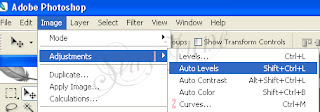 After you choose Auto Level, your picture will look a little shaper.
After you choose Auto Level, your picture will look a little shaper.
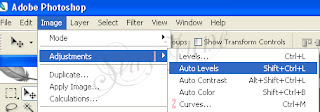 After you choose Auto Level, your picture will look a little shaper.
After you choose Auto Level, your picture will look a little shaper.A box below will come up. At first there is a straight line, right? Let's make a curve by clicking at the lines and drag a little bit till you see something like my curves. While you are changing the curve, you can see the preview of your picture too. Adjust until you like. Then OK.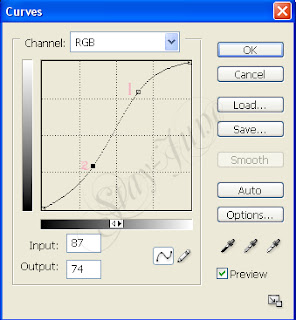 Here it is !!!! The beach !! Does it look more artistic? hehe ^^
Here it is !!!! The beach !! Does it look more artistic? hehe ^^
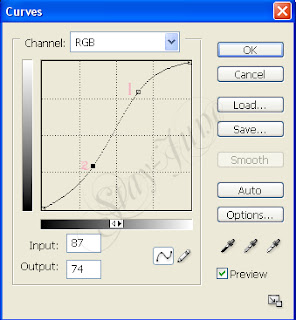 Here it is !!!! The beach !! Does it look more artistic? hehe ^^
Here it is !!!! The beach !! Does it look more artistic? hehe ^^Similar Posts:
Black & White . . & Red
Coloring The Sky
Len Flare











7 comments:
Good technic..I will try and learn from you..Nice blog
Hi, I'm just a "newbeeee" but interested and I like the simple straight-forward approach you give.
When I learn enough, then I may help others do the sme! Thanks Much!
Hi, thanks for your comments ^^
I'm not the professional too, so the tips on my blog are basically easy, fast, and simple that everyone can do :D
Hi thanks a lot for that post.But may i ask if you depend on your sense or you know more about how to adjust your work with that curve? Thanks again.
As I said, I'm not a pro, so it mainly depends on my sense. Many people may think that this tips are not good. However, I used this steps to many of the photos and I liked it, so I'd like to share. That's all. :D
The autolevel worked great. The curve tool enables you to create pictures with abnormal colour and shadow boundaries. Very good and quite simple. Good blog - thanks a bunch!
Nice. Thanks for the tip
Post a Comment